Running accessible public livestream events
Providing equal access to information takes serious planning. Not all programs and documents have equal access built in — as a result, there is a wide range of knowledge gaps in people’s lived experiences.
After a year of campus events completely transitioning from in-person to virtual, more people around campus are gaining empathy for consuming video content in various ways.
For WSU, equal access to a virtual event means:
- Being able to review, slow down or watch the event at a later date
- Availability to download or view content on demand
- Live captions to ensure any spoken content is available
- to someone who is hard of hearing or deaf
- in an environment where audio isn’t appropriate
- to accommodate for real-time translation into another language
- Providing a website or email address for more information
Ensuring all campus events are available to the widest audience, we have tested many tools to provide the broadest access to people around the world regardless of varying abilities and limited internet connections.
# Live events landing page
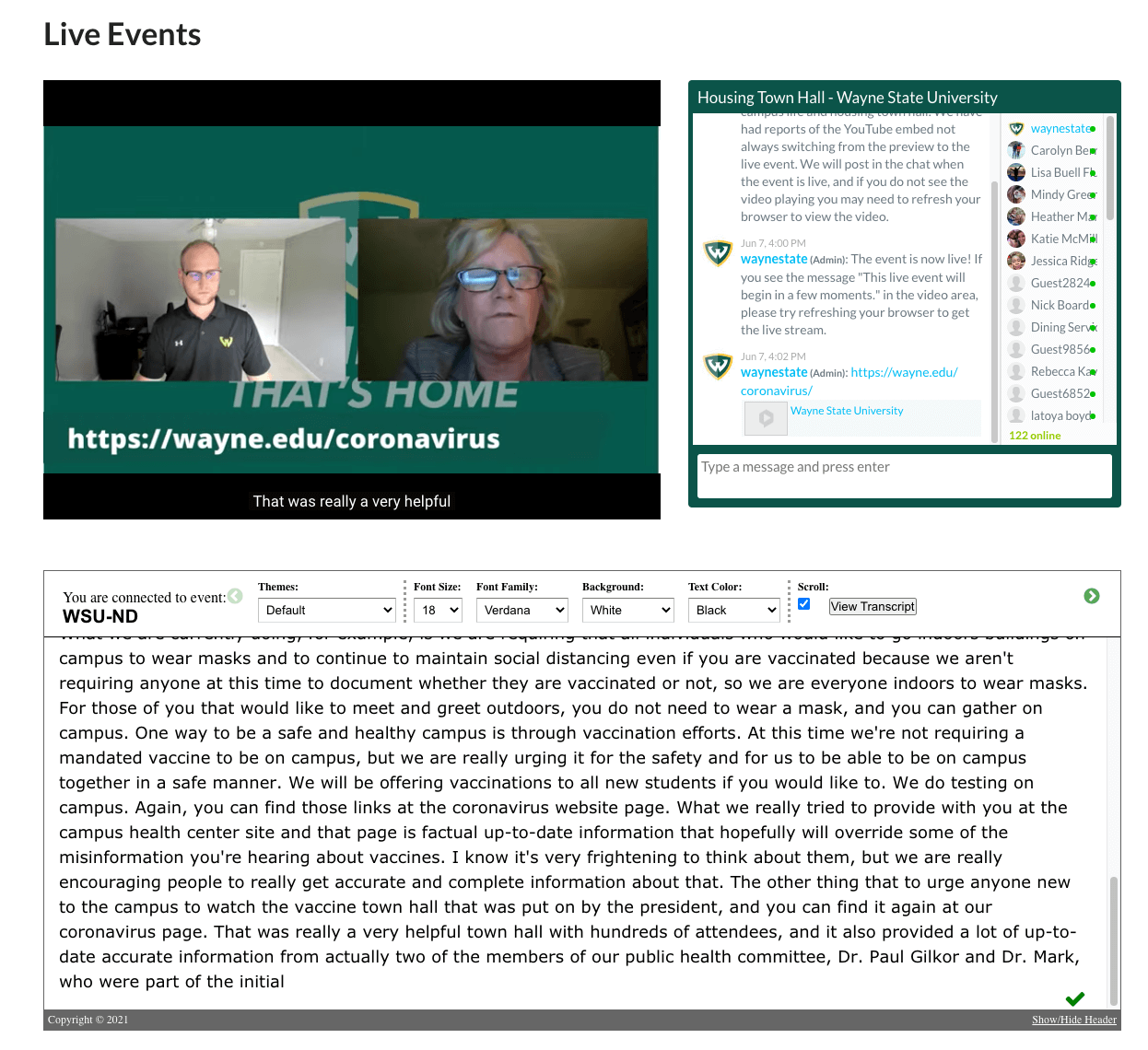
Ensuring an event is as public as possible, we use the main university website and host everything on a “Live events” page (opens new window). This page is consistent for all campus-wide events and lists all upcoming and past events.
The page is configured to allow for an upcoming video embed, optional live chat and embedded live closed captions.
# Video
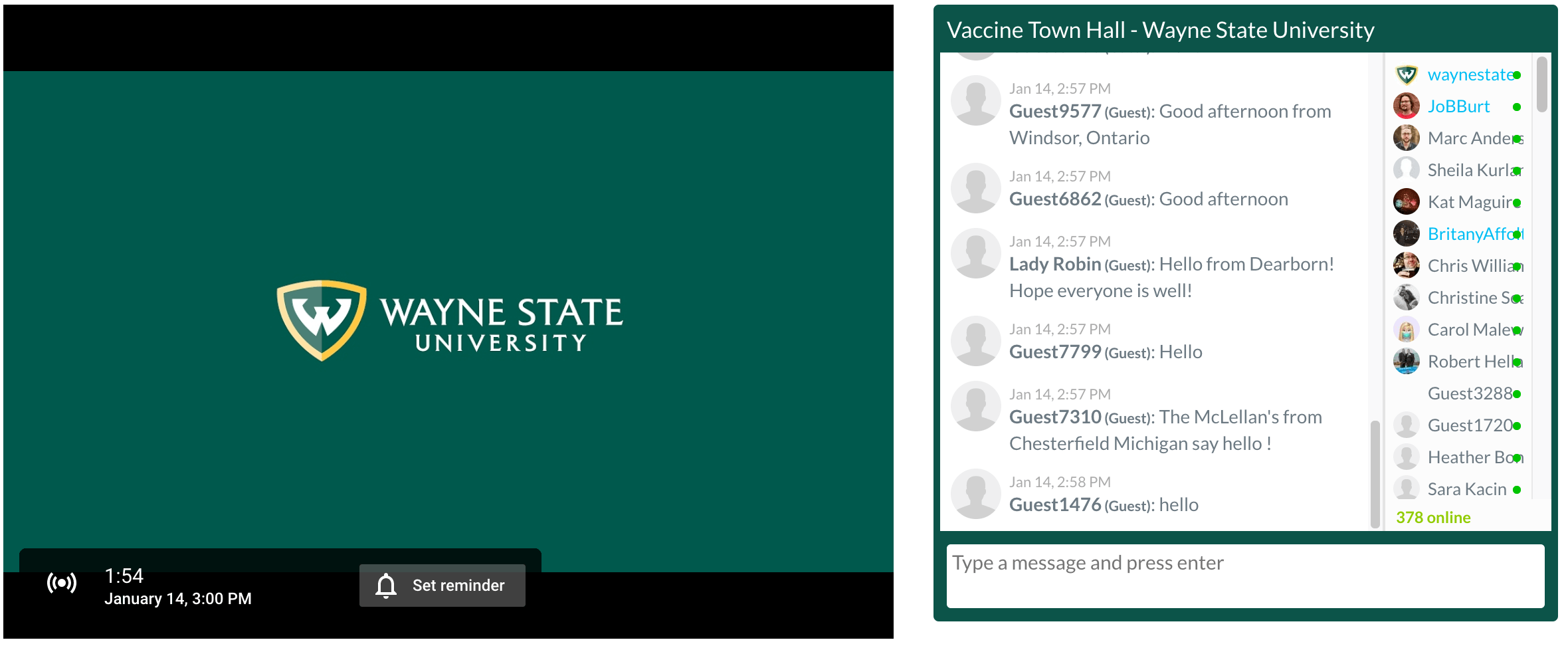
For video, we use YouTube for all live-streamed and premiere events. From an access standpoint, we send the video and it takes care of the content delivery across various countries, qualities and using either the embed or mobile app.
For captions, the ability to have pre-time captions for premieres saves us time and money for the event. For live events, we hire a third-party company to provide captions in real-time and those captions can be fed into the embedded player. Although real-time captions are not designed to be 100% perfect, they are attached to the video as soon as the event is over and then can be cleaned up with minimal effort after the fact.
Lastly, YouTube gives users the ability to start the event late from the beginning and catch up to the live event. After an event concludes, the video is available immediately and the event organizer already has the URL to distribute the recorded video.
# Captioning
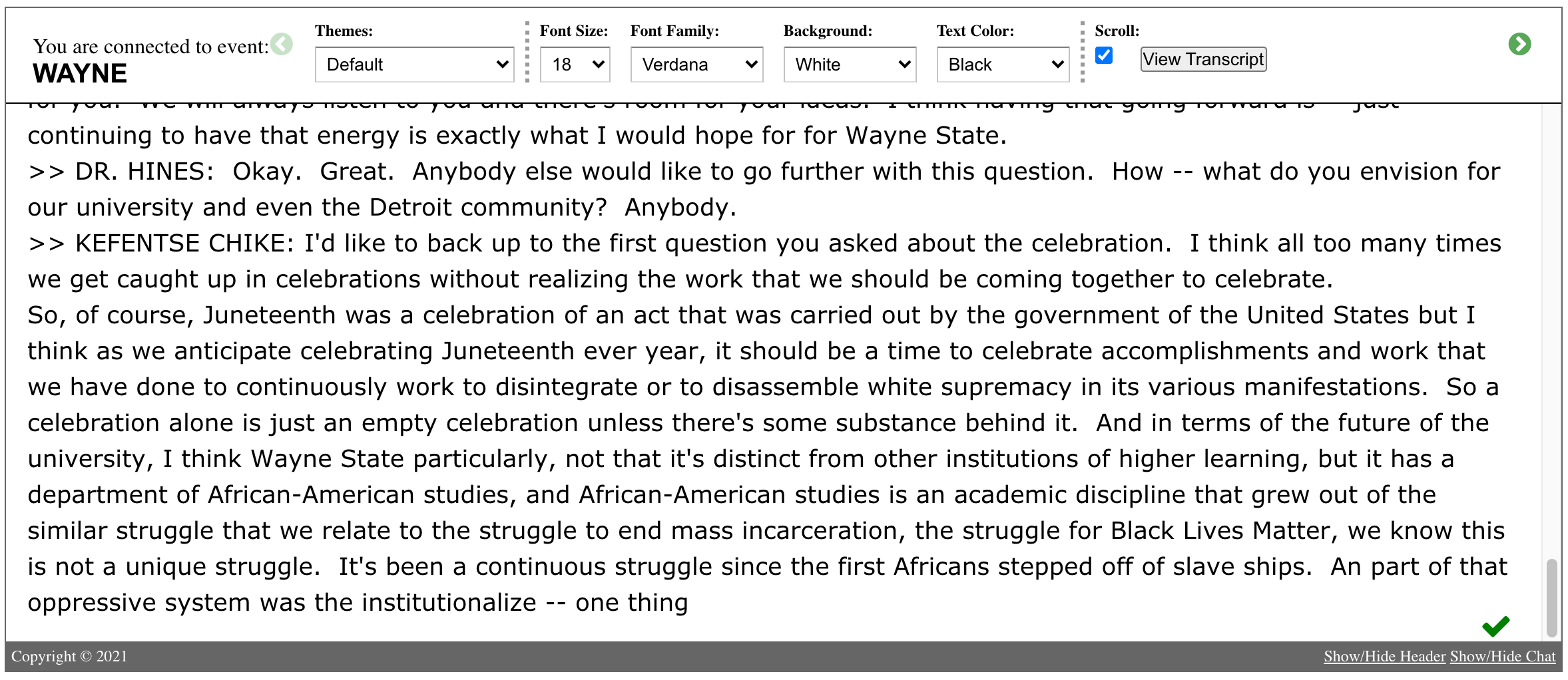
The third-party caption service is the same service our Student Disability Services department uses for classroom content.
We reach out at least two weeks in advance to schedule a captioner. Captioners are in high demand, so an event less than two weeks out runs the risk of not having live captions.
In addition to the embedded captions, they also provide a Streamtext embed for captions to be visible right on the page during the event.
# Video premieres
In instances where a video is already produced but needs to stream at a specific time, we opt for a YouTube Premiere. This gives us the ability to pre-caption the event, and everyone views it at the same time. The captions will show up automatically with timing if a user decides to turn them on.
The new YouTube transcribe and auto-time feels far better than their original version. It makes dropping in a transcript and setting the timing easy to then watch and check for accuracy.
# Chat
For the events that could benefit from an interactive component, we use Chatroll (opens new window) for our live chat solution. There are many chat options out there, including the native YouTube chat, but we have found Chatroll to have the most flexibility for moderation, styling, analytics and customization. It also allows for one-to-one direct messages if needed.
We know this chat solution is not perfect from an accessibility standpoint but it able to get us most of the way there and we are always looking to evaluate other options.
# Planning and checklist
Every event starts with a request and a checklist. These are the steps to our checklist.
# 2-3 weeks prior to event
- [ ] Estimate approved
- [ ] Story added to project management tool and assigned
- [ ] Event added to Outlook calendar and everyone involved invited
- [ ] Event added to the university calendar and “Live events” calendar
- [ ] RSVP created on the event, if needed, to get open-ended questions or accommodations
- [ ] CART services requested
# 1-2 weeks prior to event
- [ ] Created in streaming software (Streamyard)
- [ ] YouTube description updated (chat disabled, captions enabled)
- [ ] Schedule embed on wayne.edu/live
- [ ] Ingest code sent to captioner
- [ ] If using chat, create Chatroll and schedule on the live page
- [ ] Streamtext embed scheduled into wayne.edu/live
# 1 week prior to event
- [ ] Tech check scheduled with all participants
- [ ] Run of show sent to the captioner
# Day of event
- [ ] Stats and transcript/chat sent to contact
# 1-2 days after event
- [ ] CART transcript received, once over corrections for accuracy
- [ ] Transcript synced to the final YouTube video
- [ ] Invoice sent
This may seem like a short list but the planning and logistics start early — at a minimum 3-4 weeks before an event, and for last-minute events at least 2 weeks. We have done events in less time but they run the risk of not having a live captioner or enough time to promote and thus a limited audience.
# Your turn
As we all learn we’re hoping there is something from this post that you can apply to your live events. Even if it is a view into how others run public virtual events and the timeline and to-do items. If you have found something that has worked well for you that we can benefit from, please let us know.