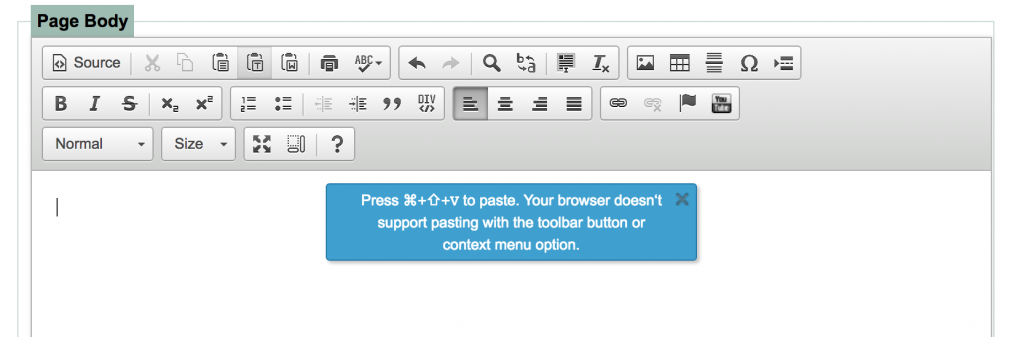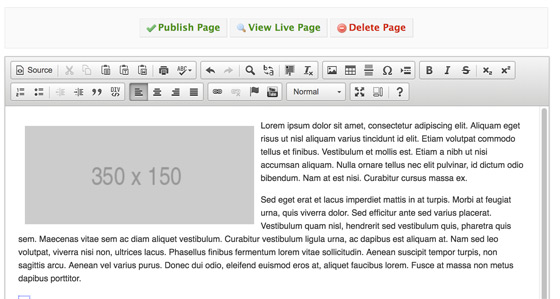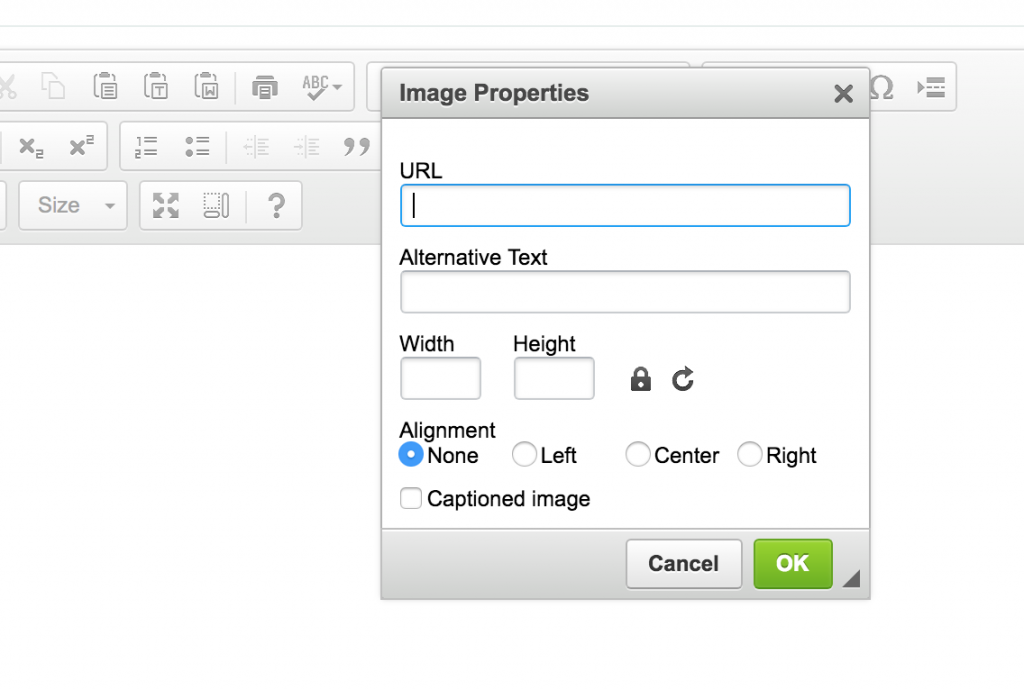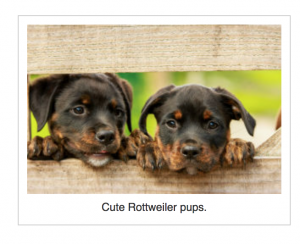May 2018 CMS update
# Updates to CMS page editor
We recently upgraded to a new version of our page editor (opens new window) in the CMS. We wanted to update you on two changes that impact day-to-day page editing.
# Copying and pasting
The golden rule still applies: Do not copy or paste from Word.
You do not have to click the clipboard icons with the T or W anymore. You can skip this step and paste directly into the Page Body area.
You can paste your copy directly into the editor now.
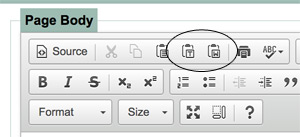
- Paste as Plain Text - CTRL/CMD+SHIFT+V The browser handles removing all formatting natively.
- Paste from Word/HTML - CTRL/CMD+V This will paste with the text formatting (bold text, bullets, links, etc.) still intact.
If you happen to click one of those icons, you may see the following message: “Press CTRL/CMD+V to paste. Make sure your cursor is where you want your new copy and use CTRL/CMD+V to paste it inside the editor.” This is a note to let users know they can paste directly into the editor.
You're saving a step by not having to paste inside a box and click OK. This is a note about the change from the developers of the tool: "Ideally we'd like the browser to just paste and that's it - however, due the security reasons, modern browsers do not expose any means to paste other than using native ways …"[Source (opens new window).]
# Posting an image
When you post an image, 10 pixels of padding is added automatically.
You’ll still need to add the image URL from the file manager, width/height and alignment.
There also is a new field that allows you to add a caption or cutline below your image.
To utilize the caption, check this box and click OK.
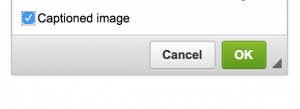 (opens new window) Add your copy inside the page editor.
(opens new window) Add your copy inside the page editor.
If you have any questions about these changes, feel free to reach us at web@wayne.edu. Remember we offer CMS training sessions (opens new window) on a regular basis if you think you need a refresher.